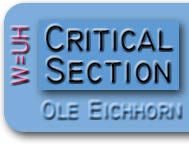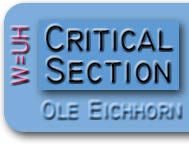|
Okay, today we are going to get YOU to use RSS. Follow the simple steps, and you'll be using RSS and loving it. I promise this is worth it. You will thank me.
[ This has been updated - it is now even simpler :) ]
Introduction
Many of you know, I'm a big fan of RSS and syndication technology. It is simply a great way to process incoming information in less time. I used to spend a lot of time "surfing around" to find news. Now it just comes to me.
RSS stands for “really simple syndication”. It is a way of creating a table of contents for a website. The site could be a blog, a newspaper, a library, a company – any source of information. The website creates a file which is their RSS feed. It is a text file with a simple format that describes all the items on the site. Items are typically in chronological order.
You use a program called an RSS reader to subscribe to feeds. There are a bunch of these programs out there, many of them free; they work a lot like an email program. Your RSS reader checks your subscriptions periodically to see if there’s anything new. It displays one-line summaries which easily can be scanned. You delete the ones you don't care about, and if you see something interesting, hit return, and poof – the item is loaded into a web browser.
That’s the theory, but like all these things once you see it in action you'll get it.
Cookbook
Here’s how to get started. You're going to install an RSS reader called SharpReader, and then use it.
(click for larger view)
 |
Download and install SharpReader - click here. When asked whether to Open or Save the file, please select "Open" to download and run the installer (see screenshot at right). It doesn't ask you any questions, you don't have to make any decisions.
It might have to install the Microsoft .NET framework if you don't have it installed already; if so, it will do so seamlessly (but the install will take a bit longer).
-
(click for larger view)
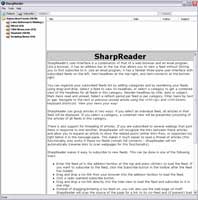 |
Run SharpReader. Double-click the SharpReader icon on your desktop. As installed, SharpReader is subscribed to five“feeds” (see screenshot at right). Each of these feeds corresponds to an index to the content of a particular website. A lot of weblogs and news sites publish a feed like this, using a format called – ta da – RSS.
(click for larger view)
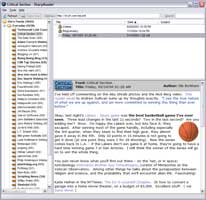 |
|
If you click on the name of a feed, you'll see a list of the current items for that website at the upper right. Clicking on one of the items displays a summary of the item in the big window. It you want to go to the website, simply double-click the item, or hit Enter, and... Poof! – the page of the website will be displayed(see screenshot at right).
This is a terrific way to gather news and information, because you easily can scan through the one-line summaries of each item. If you see something you don't want to read, hit Delete, and you won't see it again. If you see something you want to read, the summary will be displayed automatically, and to read the entire item you just hit Enter. Very simple. Compare this to surfing to CNN or your favorite blog, where you have to visually scan to figure out "what's new".
- Subscribe to a new feed. Okay, so RSS readers are a cool way to browse websites. How to you add websites? Well, just put the URL of a website in SharpReader's address line. (Try this with my blog, enter http://w-uh.com/.) Poof! - you’ll get a list of all the items from that site. If you like the site, click on the Subscribe button, and it will be added to your list of subscriptions on the right. Subscribed sites are checked once per hour for new content, so generally SharpReader is pretty much up to date with all the sites you’re monitoring.
You may notice sites which have a little orange  icon. This is a link to the site's RSS feed. You can simply drag this icon to SharpReader, and it will display the site's items. Very cool. icon. This is a link to the site's RSS feed. You can simply drag this icon to SharpReader, and it will display the site's items. Very cool.
So that's it. Email me if this doesn’t make sense or my instructions were crappy, and we'll figure it out. Once you see this in action, you'll realize there’s a whole new thing going on here.
|